Support
Feel free to contact us if you don't find an answer here.
How to retrieve your iCal link for iCloud?
To display iCloud events in Dashbd, you'll first need to get a link (URL) of your Apple Calendar. You can do this either on your iPhone/iPad or via www.icloud.com.
Option 1: Getting my Calendar link using an iPhone/iPad
- 1. Open the Calendar app on your iPhone/iPad
- 2. Tap the Calendars button at the bottom of the screen
-
3. Under the iCloud section, tap the Info button to the
right of the calendar you'd like to display in Dashbd.
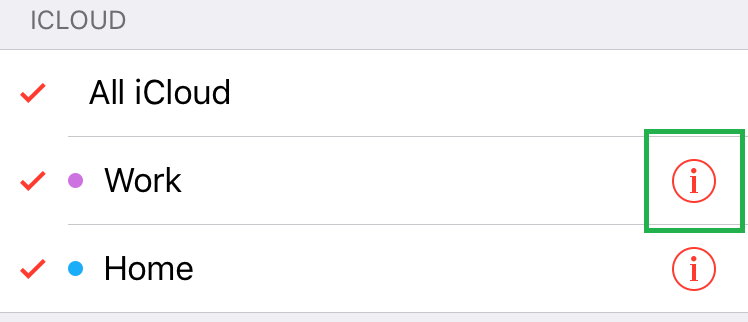
-
4. Scroll down and enable Public Calendar, then tap the
"Share Link..." button.You can now paste this link in Dashbd by
using the remote input functionality of the Apple TV.
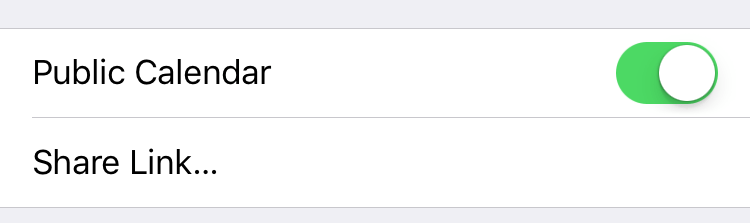
- You can repeat these steps if you need to add additional calendars later.
Option 2: Getting my Calendar Url from icloud.com
- 1. On your desktop/laptop, open a browser and navigate to www.icloud.com
- 2. Click on the Calendar icon
- 3. To the left of your screen you'll see a list of your calendars. Click on the Share button next to the calendar you'd like to export.
-
4. In the Calendar Sharing popup, check the Public Calendar option. You'll see a link appear below. You
may need to triple-click this link to ensure you've selected the entire
url. It should look like this:
webcal://p29-calendars.icloud.com/published/2/SDJKdshsdjJSDH...Fdsx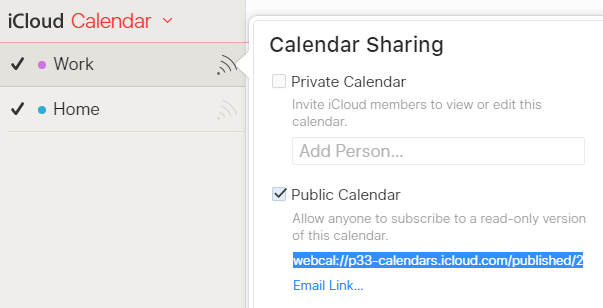
- You can now paste this link in Dashbd by using the remote input functionality of the Apple TV on an iPad or iPhone.